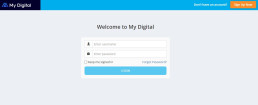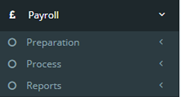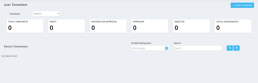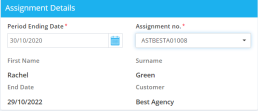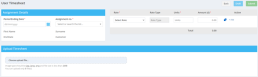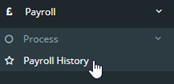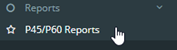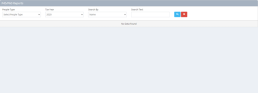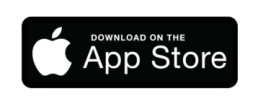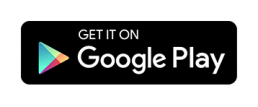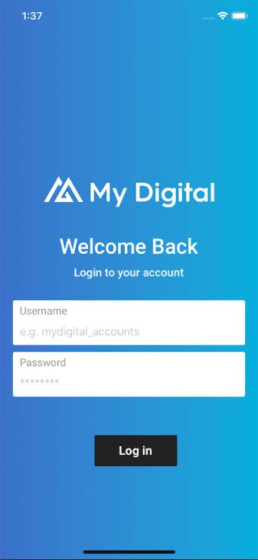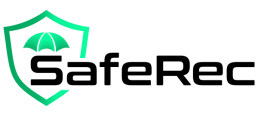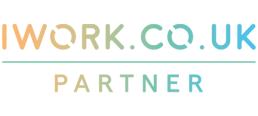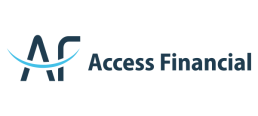An online portal designed to make your life as easy as possible
To improve the quality of service we offer our clients, Churchill Knight Umbrella has partnered with My Digital – industry-leading providers of umbrella software. The new online portal is really easy to use, and uploading your timesheets and viewing your payslips has never been easier!
We’re confident you’ll enjoy using the new My Digital online portal, and we’ve put a quick guide together to help you get the most out of it. Please keep reading to find out more information about logging in, submitting your timesheets, viewing payslips, and accessing your P60 and P45 documents.
If, having read the guide you still have some questions, please do not hesitate to get in contact with us. You can email our Customer Support Department at umbrella@churchill-knight.co.uk, or give them a call on 01707 669026.
Logging in to your My Digital portal
You can access your My Digital online portal by clicking here. You should have been sent your new login information already, but if you haven’t, please check your junk and spam folders. If there is still no sign of your login information, please contact us, and we’ll be happy to help.
Please note: The login information that you used for the old Churchill Knight Umbrella portal will not work with the My Digital portal.
Timesheets
Depending on your recruitment agency or end client’s payroll process, you may be required to complete and submit a timesheet via the My Digital portal. If you need clarification on your agency or end client’s payroll process, please contact our Umbrella department, and a team member can advise on whether you need to submit a timesheet.
To access your timesheet information, please click on the arrow next to Payroll, and then click on Preparation. You will see a menu appear called Timesheets.
Once you have clicked on Timesheets, you’ll be able to submit new timesheets by clicking on the option called Create Timesheet (top right hand corner).
Once you have clicked on the Create Timesheet button, you’ll be required to submit some information into the form that appears on-screen (see below).
Fill in the Period Ending Date which is the week end date of the timesheet you are uploading, and select your assignment from the drop down list.
Then, on the right hand side of the screen, select your rate from the dropdown list and input the amount (if this is not automatically completed on your behalf). You can add more lines with different rates by clicking the Add button.
If you would prefer to upload your timesheet form a file (PDF, PNG, or JPEG), please click on the Upload File box. You will then be presented with a field that’ll easily allow you to upload the appropriate document from your device.
When you have completed the form, please click Submit. Once you have submitted your timesheet, Churchill Knight Umbrella will be able to view it and will then be able to approve it.
Downloading the My Digital App
Did you know that My Digital has a state of the art app that you can download for free? Downloading the app is really simple and it’s available for free on both the Apple App Store and the Google Play Store.
To download the My Digital app, please click on the app store you would like to download it from.
Check out our newest articles
21 January 2025
Becoming a first-time contractor in 2025
With the new year now in full motion, many workers are looking to explore new options for the next step in…
3 January 2025
Economic Review December 2024
As we enter 2025, this article provides an overview of the UK's economic performance in December 2024,…
17 December 2024
Opening hours during the festive period
We will operate as usual until the end of Christmas Eve (24th December, 09:00 – 17:30). However, during the…
13 December 2024
5 tips for nurses and healthcare professionals when engaging with an umbrella company
Umbrella companies are a popular method of payroll for nurses and healthcare professionals working on…
3 December 2024
Economic Review November 2024
Interested in keeping up to date with the latest economic performance information impacting businesses and…
14 November 2024
How will the rise in Employer’s National Insurance impact umbrella company employees’ take-home pay?
Chancellor Rachel Reeves announced in the Budget 2024 (Wednesday 30th October 2024) that the Employer’s…
7 November 2024
Churchill Knight Group enters exciting new chapter after acquisition
The Churchill Knight Group has been acquired by Magi GJJ – a group of business professionals with extensive…
31 October 2024
Budget 2024: The implications for recruitment agencies and their candidates using umbrella companies
The long-awaited Budget 2024 was delivered by Labour Chancellor Rachel Reeve in parliament on Wednesday, 30th…
31 October 2024
How will the increase in Employer’s National Insurance impact recruitment agencies and umbrella company employees?
On Wednesday, 30th October 2024, Chancellor Rachel Reeves delivered the first Labour Budget in over 14 years.…